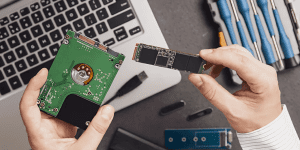The Apple AirPods have become an essential gadget for an iPhone user, as they provide perfect ease of use and sound quality for listening to music, podcasts as well as conducting phone calls. Thanks to Apple, using AirPods has become so popular that most iPhone and AirPods owners don’t know how to connect them to the iPhone. Furthermore, these guides also track AirPods through iPhones. Apple AirPods by following the steps stated below so that you are able to get the maximum advantage.
Connecting AirPods to iPhone for the First Time
Getting started with AirPods for the first time can be done really fast. Make sure you open the AirPods case while it’s in close range to your iPhone. Bluetooth should be on while the AirPods are in the case with the lid open. A “Connect” button will appear after you have tapped on the screen. The AirPods can be used with the iPhone for music, taking calls, etc. There’s nothing further to be done. You can start using the AirPods right away.
- Make sure Bluetooth is enabled on your iPhone (Settings > Bluetooth)
- With your AirPods in the case, open the lid and hold it near your iPhone
- Wait for the setup animation to appear on screen
- Tap Connect, then Done.
How to Connect AirPods Pro to iPhone

The AirPods Pro have the same connection procedures as with the regular AirPods. The difference is with the active features, with the wifi on to the phone, the transparency features can be activeThe AirPods Pro works with the iPhone. Noise canceling features and all other controls are available and work every time.
The setup is nearly identical to standard AirPods:
- Open the case near your iPhone
- Press and hold the back button if the setup screen doesn’t appear
- Tap Connect and follow the on-screen steps.
How to Connect AirPods Max

- Press and hold the Noise Control button until the LED flashes white
- Hold your AirPods Max near your iPhone
- Tap Connect when prompted.
AirPods Max have a unique feel while listening to music. The moment you put them on your ears, a separate experience is created. The. The first step to accessing that experience is to take your iPhone and open the Smart Case while pushing the noise control button. The iPhone display will show a pairing prompt. Click on Connect to form the wireless connection. As a result, you will relive the experience of high-fidelity sound with the AirPods Max and all of the other fantastic features that come with it, including spatial audio and dynamic head tracking. The other models of AirPods enable you to start listening to music within a matter of seconds and AirPods Max are no different. They will create an unforgettable moment of audio bliss the moment the connection is made..
How to Connect AirPods 4 to iPhone

The fourth-generation AirPods (expected in 2024/25) connect like previous models:
- Open the case lid near your iPhone
- Wait for the pairing animation
- Tap Connect.
Like all other models of AirPods, AirPods 4 are no different when it comes to pairing and connecting with your iPhone. As a first step, check the bluetooth connection on your iPhone. Afterwards bring the AirPods 4 case within close proximity of your device. Once you open the case, a small window will pop up. Click on Connect to pair the device. Once again, the process is extremely easy and straightforward. Once you have connected your AirPods 4, feel free to take advantage of the all new features that come with it such as upgraded sound quality and improved battery life.
How to Connect AirPods to Find My iPhone
In the case of misplaced AirPods, the “Find My” app comes to the rescue. Once your AirPods have been configured with your iPhone, they will sync automatically with the Find My app. To utilize this feature, go to the Find My app on the iPhone, select “Devices,” and tap on your AirPods. If your AirPods are within reach, there’s the option to play a sound to help identify their location. This sound feature is available for all models of AirPods, including the AirPods Max, Pro, and 4. The same applies anywhere, even if you are located in Dubai, UAE; the Find My iPhone function for Apple AirPods works effortlessly.
Pairing Two AirPods with One iPhone
Want to share audio with a friend? You can connect two sets of AirPods to a single iPhone.
- Connect your first pair of AirPods as normal
- Open the control centre and tap the AirPlay icon on your music or video
- Tap Share Audio
- Hold the second pair of AirPods near the iPhone
- Tap Share Audio again.
Being able to pair two sets of AirPods to one device is very useful when you want to share music or videos without needing to find another device. To share AirPods from one phone to two, go to the control center and tap on the audio icon. Then tap on “Share Audio” and follow the prompts to pair the second set. This works on all models of AirPods, from the AirPods Pro all the way to AirPods 4, so you don’t have to be lonely while enjoying content.
Bonus: Works For Refurbished iPhones As Well
Many people want to know if AirPods can be used with refurbished models of iPhones. The answer is yes and is very straightforward. As long as the phone is updated to the latest version of iOS and Bluetooth is on, it is able to pair without any problems. This is applicable whether you are using a refurbished iPhone in Dubai,Airpords in UAE or any other place in the world. Just like a brand new device, you will be able to follow the principles in this guide, and you will begin to enjoy music within a short time.
Conclusion
The ease of pairing AirPods with iPhones makes it one of the simplest tasks you would ever perform with the device. The process is still easy and quick if you are an advanced user seeking features like spatial audio and noise cancellation. Tracking AirPods is convenient with the help of the Find My app. Multiple AirPods can be connected to one iPhone, allowing easy sharing of music and audio. Refurbished iPhones are also compatible with AirPods, offering the same user experience. If you are looking to buy and sell AirPods, visit applebuysell for the best deals and more information.
FAQ
Q1: How do I pair Apple Airport with my iPhone?
Pairing Apple Airport Express or other models is straightforward. Just like with AirPods, ensure Bluetooth is enabled and follow the on-screen prompts.
Q2: Can I use Apple Airport Max with my iPhone?
Yes, you can. Apple Airport Max connects with your iPhone in the same way as AirPods, providing a fantastic audio experience for all activities.
Q3: Does Apple Airport work for Windows?
Yes, Apple Airport for Windows can connect to your iPhone using Bluetooth and allow for seamless integration, ensuring a great experience across platforms.